![]()
TCH will be implementing this new module on
2/1/2016.
For the ordering provider:
There will be MINOR changes to the process to order blood / blood products.
Three benefits of this new module are:
Benefit # 1:
SAFETY!!
When RN scans the patient’s armband and scans the blood product,
there will be electronic matching of the blood product and patient.
If the scanned armband and blood product do NOT match, then there will be a
hardstop in EMR and the RN will not be able to administer the blood.
Benefit # 2:
Going PAPERLESS!
Nurses will no longer document on the Blood Component Infusion Record
(BCIR) paper. Instead, all
documentation r/t blood product administration will be electronic (in EMR /
Epic). Pre-transfusion checks
- that were documented on Blood Component Infusion Record (BCIR) - have been
built into doc flowsheet rows.
Benefit # 3:
ALL staff can see blood transfusion documentation from ANY area!!
So . . . If a patient is receiving blood in the OR, and is transferred to a
nursing unit or outpatient area, the nurses are all viewing the SAME rows!
|
|
Try It Out
|
Document blood administration
-
To administer blood products, you must have an active blood order in the system.
-
Unlike other medications, however, you
must order blood in the Orders Navigator, not the Intraprocedure activity.
-
After the order is placed, you can document blood administration in the
Intraprocedure activity.
Prepare to transfuse blood
1.
In the Intraprocedure activity, touch
![]() Blood to
open the Blood Product Administration window.
Blood to
open the Blood Product Administration window.
2.
Select the blood product you want to transfuse.
3.
On the Current tab, touch the Assign Units button to assign a unit
to your patient.
4.
If necessary, select an administration unit.
Verify blood products
1.
If you haven't already, touch
![]() Blood in
the Intraprocedure activity. The Blood Product Administration window opens.
Blood in
the Intraprocedure activity. The Blood Product Administration window opens.
2.
Touch Assign Units.
3.
Follow the on-screen prompts to scan the barcodes on the blood product. After
you scan each barcode, the value appears in the corresponding field.
a.
Scan the unit number.
b.
Scan the product code.
c.
Scan the expiration date.
d.
Scan the blood type.
4.
Touch Finish to complete verification.
5.
To document the administration, scan the verified bag.
Administer blood products
1.
On the Blood Documentation window, scan the first bag to document the
administration of all of the verified bags at once. A time strip appears.
2.
Select the time you administered the bags.
3.
Enter the volume of the bags on the Volume tab.
|
|
If all bags are the same volume and were administered at the same time,
enter the volume for the first bag and then scan the remaining bags.
Each administration is instantly documented with the same time as the
first. |
4. Touch Close. Each blood product appears on a single line in the grid,
instead of a separate line for each administration.
5. Touch the blood product's line to see administration details.
For emergent and downtime
situations, the old button has been renamed to “Emergent
Blood”. 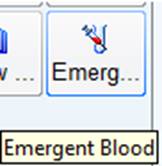
|
|
Questions??
|
·
Chris Aldrich, IT, at
Christopher.aldrich@thechristhospital.com
·
Michael Powell, MD at
Stephen.powell@thechristhospital.com
·
James Devitt, MD at
james.devitt@thechristhospital.com
·
Gigi Robison, MSN, RN, AOCN: X
50535,
Jeanene.robison@thechristhospital.com
·
Nikki Kurak, Blood Bank, at
Nikki.kurak@tehchristhospital.com
1/13/2016:
CA / GR