

Consolidate Staffing and Event Management for Faster Documentation
We have made several changes to documenting staff in Epic Anesthesia. A new grid-style layout in the Responsible Staff window makes it easier for you to see when staff entries begin and end, and a timeline allows you to see how the various begin and end times correspond to documented anesthesia events. You can also associate a responsible staff member's entry times with the Anesthesia Start and Stop events so that the times stay in sync if they are later changed. This saves you the trouble of documenting those changes in multiple locations.
|
|
Try It Out |
The New Responsible Staff Window
You can see when staff members began or ended responsibility
for the case and document those times in relation to standard anesthesia events
in the new Responsible Staff window.
The bar next to each staff member's name represents the time they were responsible
for the case. The timeline above the grid shows the Anesthesia Start and Stop
events, icons representing the times at which a staff member's entries begin (![]() )
or end (
)
or end (![]() ),
and an icon representing the current time (
),
and an icon representing the current time (![]() ).
).
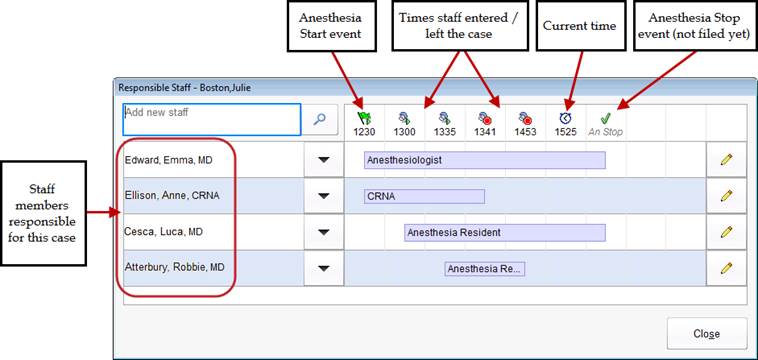
Document the Time a Staff Member Was Responsible for a Case
1. Type the staff member's name in the field and press ENTER to add her to the grid.
§ Alternatively, click the selection button. In the window that appears, select the tab with the staff member's role, and then click the button with the staff member's name.
2. Select the cell in the grid that corresponds with the time the staff member began her responsibility. A purple bar labeled with the staff member's role appears to show when she was responsible for the case.
3. To document the time the staff member ended her responsibility, click the cell in the grid that corresponds with the time the staff member's responsibility ended. All staff members' end times are automatically associated with the future Anesthesia Stop event until you change their end times by selecting a different time.
To document the begin or end time that doesn't correspond to
an event on the grid, click ![]() at the end of a staff member's row. In the Modify Staff Entry window, you can do
the following:
at the end of a staff member's row. In the Modify Staff Entry window, you can do
the following:
· Enter a time in the or field.
·
Associate the begin or end time with a
documented event by clicking ![]() and then choosing the event.
and then choosing the event.
· Select the or buttons. If you associate a staff member's end time with the Anesthesia Stop event before the event has been recorded, the time that is eventually recorded for that event will also be recorded for the staff member's end time. (Plus, if that event's time is changed, the staff member's end time changes as well.)
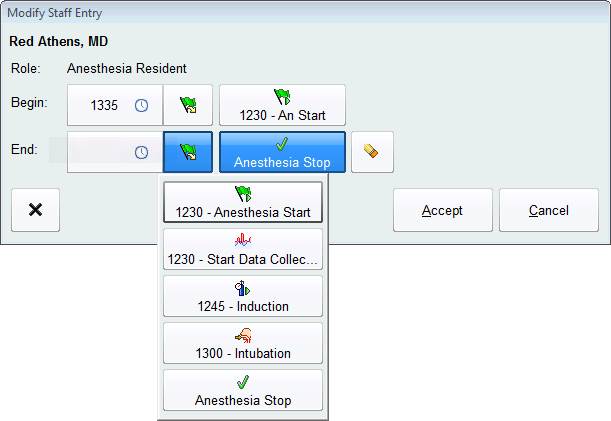
|
|
You Can Also... |
·
Remove a staff member from the grid by touching
the arrow next to his name and then touching ![]() .
.
·
Document an attestation for a staff member on
the grid by touching the arrow next to his name and then touching ![]() .
.
·
Quickly add yourself as a responsible staff
member by touching the ![]() button in the
lower left corner of the Responsible Staff window.
button in the
lower left corner of the Responsible Staff window.
·
File the Anesthesia
Start or Stop events from the Responsible Staff window by
touching the event name above the grid. Events in italics haven't been filed
yet.